How to connect WordPress website with Google Analytics
Have you connected your WordPress account with Google Analytics yet?
Understanding and tracking the behaviour of website visitors is important. Google Analytics is the best web analytics tool that monitors the traffic on your website and analyses data for the growth of the business. It helps you to collect important data and understand your audience.
Here, we are going to learn how to connect WordPress website with Google Analytics to analyse traffics.
Why You Should Connect WordPress Website with Google Analytics?
Google Analytics is a Google marketing tool which helps you better understand the behaviours of the audience, which country they are from, their gender, age, devices they use. It is the most popular and powerful free analytics service available so far. You can massively increase sales with the implementation of perfect Google Analytics traffic analysed data. You should connect WordPress website with Google Analytics to track the effectiveness of your content. Google Analytics helps you track whether the traffics come from the search engine or the referral sites, bounce back traffic rate, how long they stay on a page, popular page content etc. The data gathered from these analyses will help you to create more worthy content and obviously increase sales.
Create a Google Analytics Account
At first, you need to connect into the google analytics account. You can connect into google analytics with Gmail account. Follow the guide given below to create a Google Analytics account.
- Go to google analytics sign up page.
- Sign up with a Gmail account.
- You will be redirected to a page similar to one shown below. Click on sign up.
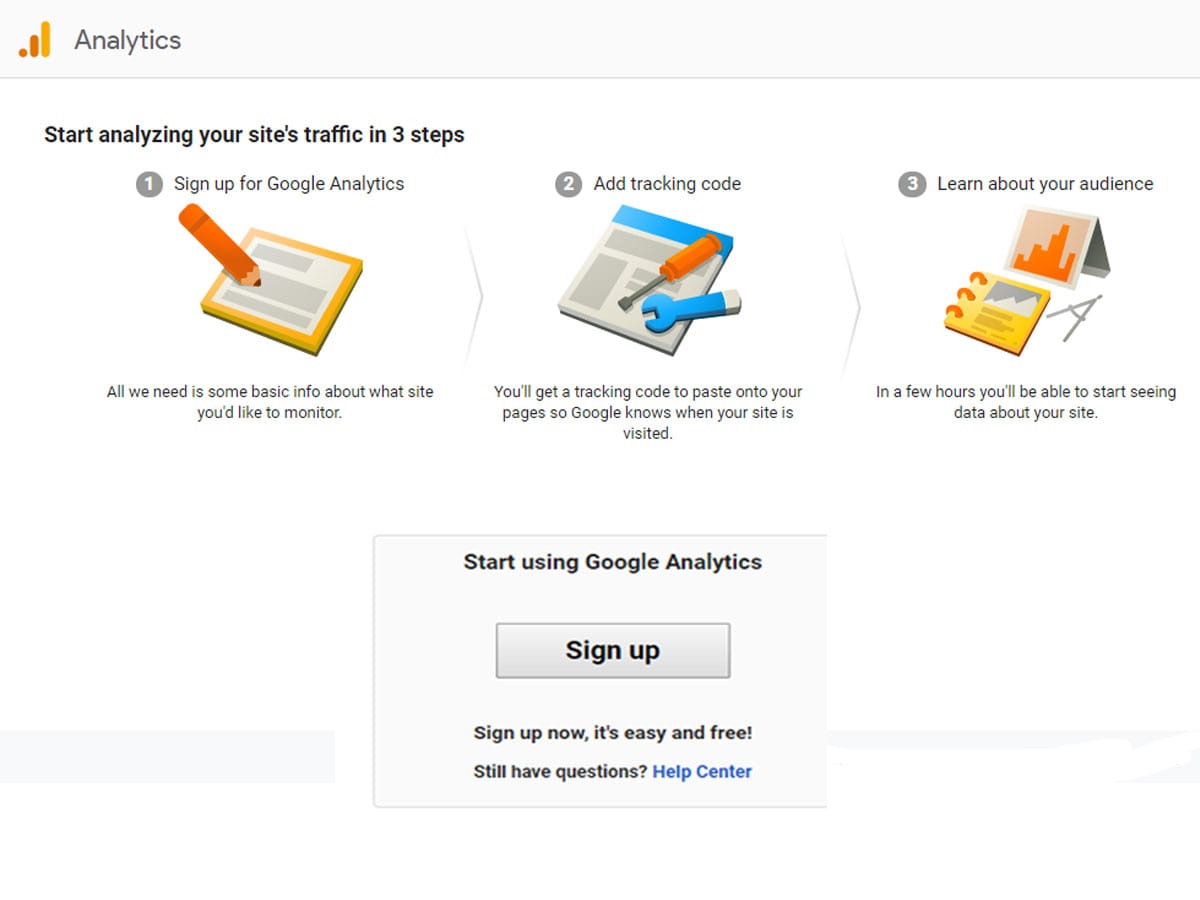
- Next, choose a website and type user name, website name, website URL, industry category and the reporting time zone in the box.
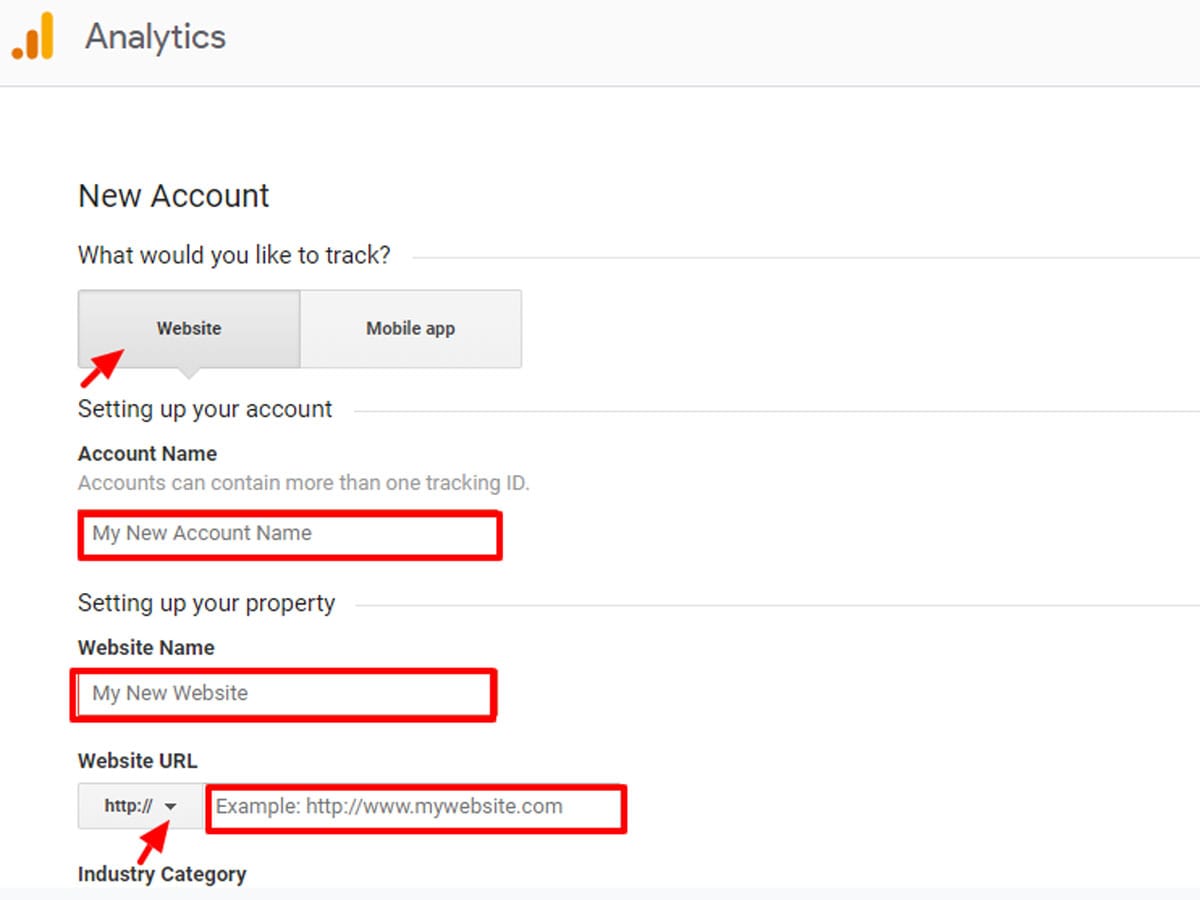
Note: Use the URL of your website homepage on the website URL box.
- Now a Google Analytics terms and service will be shown up. Read all the terms and services. Check right on the all the boxes and click on I Agree button.

- Scroll down and click on get tracking ID button.
![]()
- Copy or write down the tracking code cause you will need it to connect the WordPress website into google analytics.
![]()
Connect WordPress Website with Google Analytics
You can connect a WordPress website with google analytics using a plugin. I will be using Monsterinsights plugin since it is most popular and easy to use.
- Log in your WordPress website admin area or dashboard.
- Go to plugins>> add new.
- Go to the right corner and type the Plugin name.
- Click on the install it now button.
- Now, Activate the plugin by clicking on the activate button.
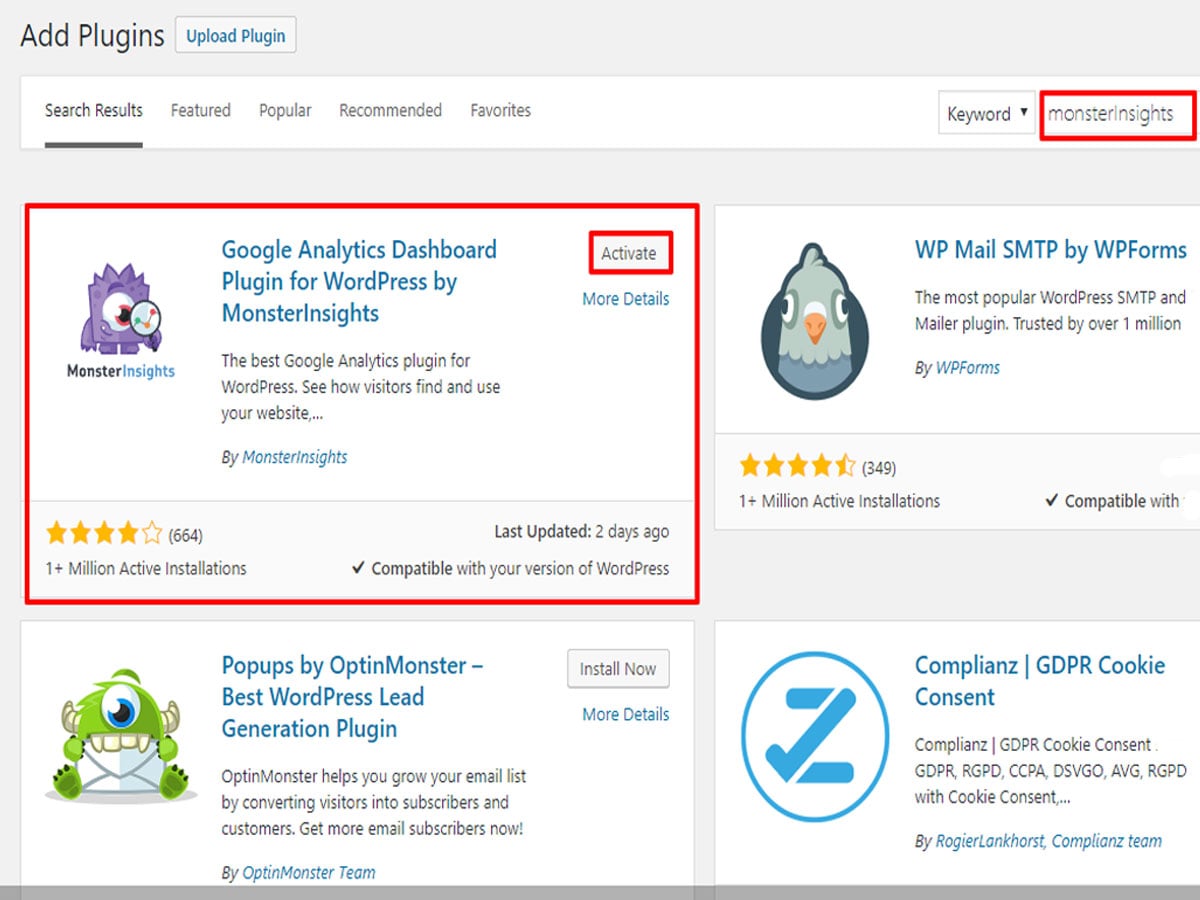
Once you finish installing it, go to Insights. Monsterinsights setup wizard will prompt.
- Choose a category for your website and click on the Save and continue button.

- Next, click on the connect MonsterInsights button.
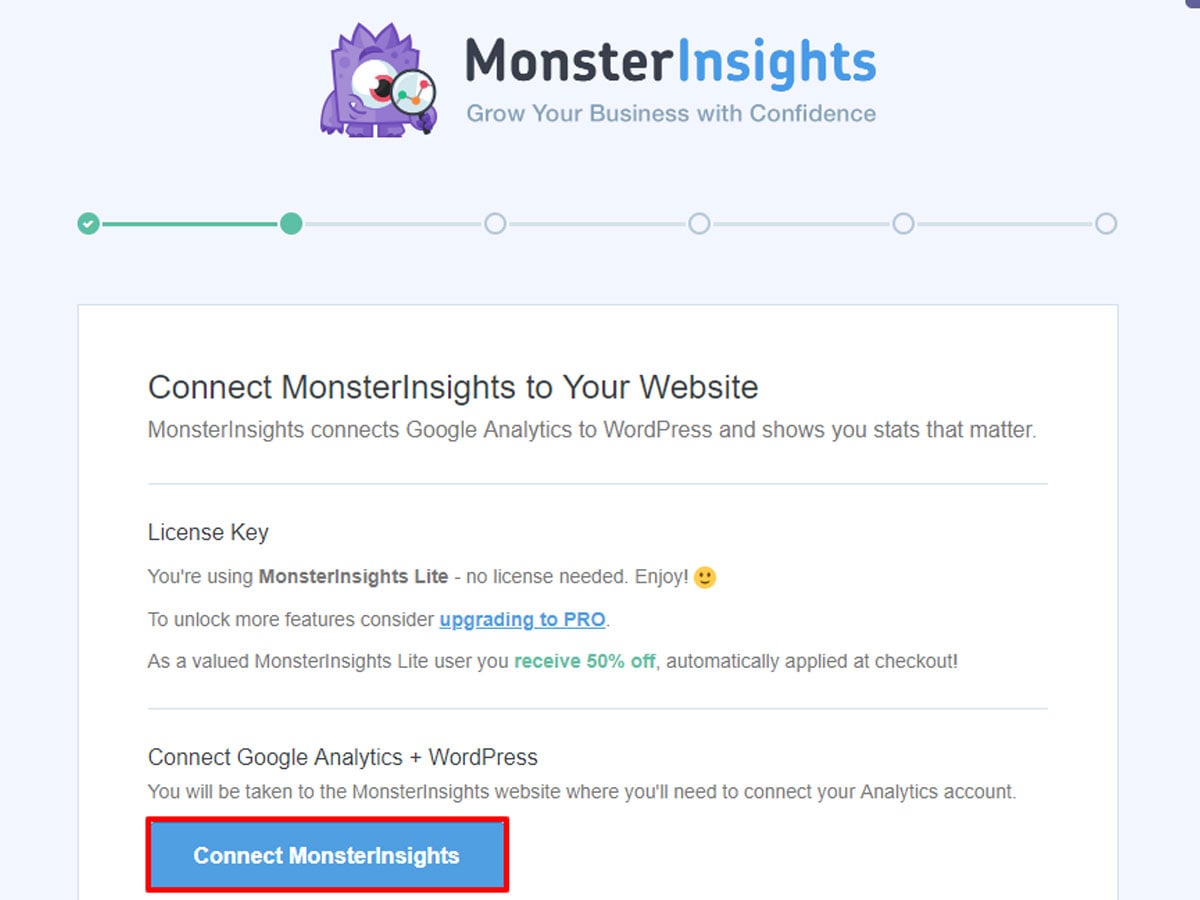
- Then, login into the Google account.
- Click on the allow button to let Monsterinsights to access your Google analytics account.
- Copy-paste the URL of your website homepage and click on the complete connection.
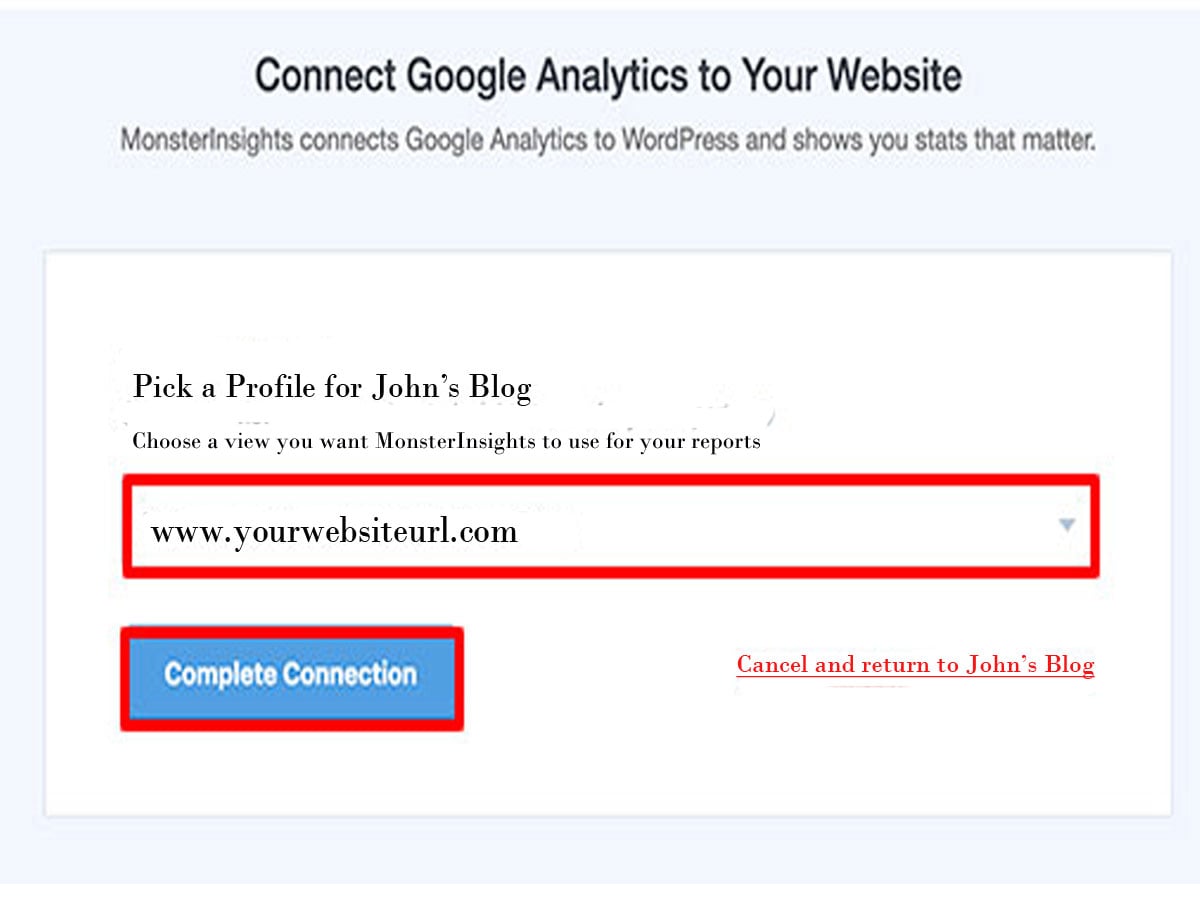
This is it! Google analytics is connected to your WordPress dashboard. Now, you can track how visitors interact with your website without leaving the WordPress dashboard.
Conclusion
Thus, you can connect the WordPress website to Google Analytics by following these steps mentioned above. Hope, you find this post helpful.
Follow us on Facebook and Twitter.
If you have any queries write to us on the comment below.
Here, are some informative article you may like to read.
- 12+ Best WordPress Plugins – Most Important For Professional WordPress Websites
- How To Build A Landing Page With Gutenberg In WordPress?-Step By Step Guide


Thanks for practical guide with steps, I am pretty impressed and this was helpful for me to configure the analytics.
Thank you for providing these steps which are very helpful with depth information to connect WordPress website with google analytics. Thanks for sharing this article.