Have you tried to optimize your WordPress database yet?
Optimizing WordPress database is a very important task.Over time, your database starts to grow larger in size. Thus, you must clean and optimize database frequently to boost performance and great user experience.
In this article, we’ll cover a detailed guide on how to optimize your WordPress database.
Why You should Optimize WordPress Database
Database is used for storing data of websites such as posts, pages, comments etc. The size of database gradually increases in size with passing time. This result in a significant decrease in the performance efficiency of your website.
It takes considerably more time to extract data from larger size database. The presence of unwanted data in database can slow down your website and negatively affect user experience. That’s why you should clean and optimize database of your WordPress website.
Optimising database helps to run the system smoothly while making the size of database table smaller. It also help you to free space in memory and increase performance. Additionally, it improves user-experience and decrease bounce rate.
Before starting, it’s highly recommended to backup your WordPress database so that you can restore your website in case anything goes wrong.
How to Optimize Your WordPress Database
Now that you have created backup, it’s time to to optimize WordPress database. To do so, there are various methods but in this article, we will explain two methods:
Optimise WordPress Database by Using a Plugin
If you are a beginner then we recommend you to optimize your WordPress database by using a plugin. It’s one of the easiest ways to clean and optimize database. The best plugin for this purpose is wp-optimize. It is a popular plugin for database optimization as well as image compression.
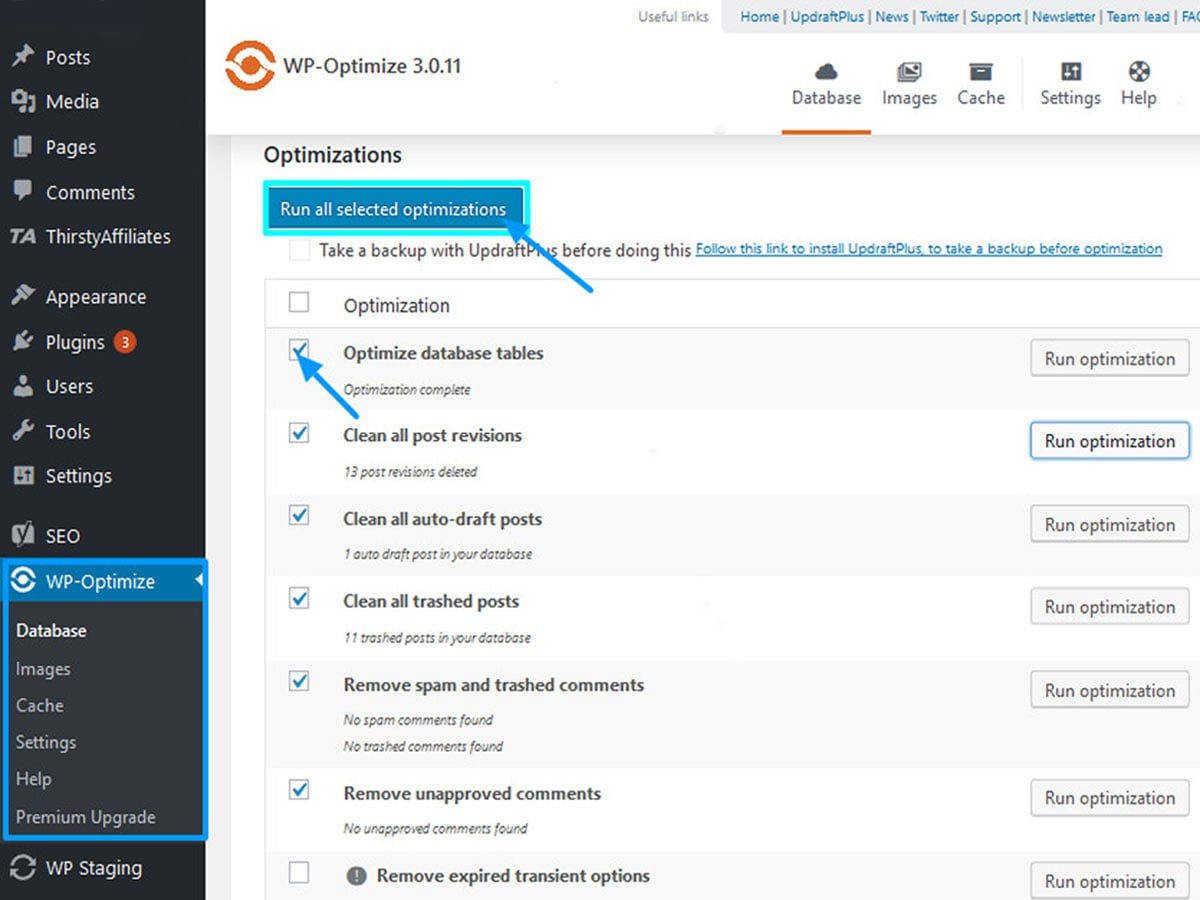
At first, you need to install and activate the plugin. Once activated, you’ll see the wp-optimization at the menu bar. Click on it then you’ll be taken to plugin’s settings page. Now carefully review the list of operation that wp-optimization will perform and uncheck any unwanted operation. After that click on the run all selected optimisation button at the top.
You can perform this operation in regular interval of time to speed up your website.
Optimize WordPress Database by Using phpMyAdmin
The use of plugins for even small purpose can slow down your website. It’s risky to use of plugin for maintenance of WordPress database from security poin of view. In such a case, you can use this method to optimize WordPress database. It is most effective way to optimise WordPress database.
- At first, log in to cPanel using the login credential provided by your hosting service.
- Go to phpMyAdmin and click on the database to open it.

- Next, select the database name. Now scroll down to the bottom.
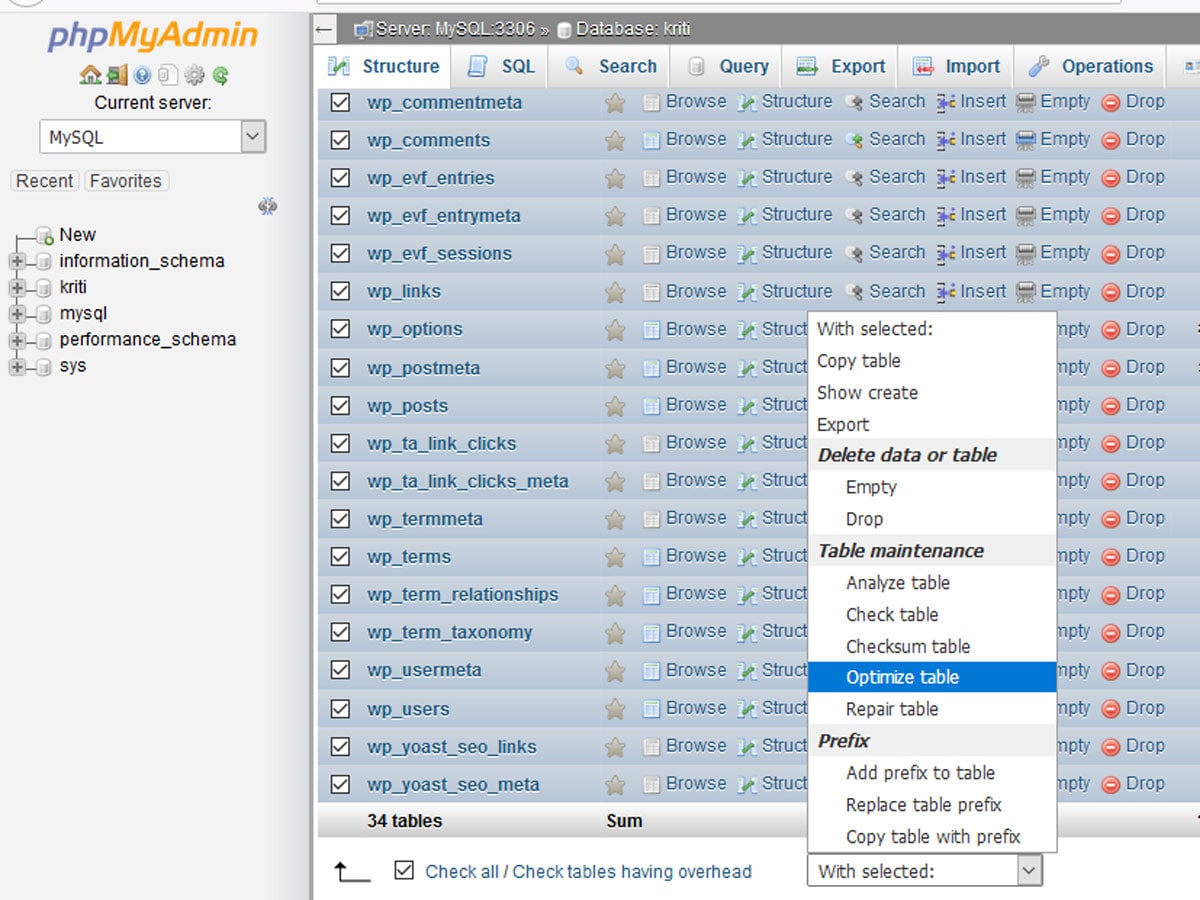
- Then right tick the checkbox to select all the database table.
- Finally, choose the optimize table from the drop-down next to the checker box as shown in the image above.
That’s it! You have successfully clean and optimized database.
Conclusion
Thus, you can easily optimize WordPress database by following steps mentioned above. I hope you liked out article. If you liked this article then please follow us on Twitter and Facebook.
You might also like to read related articles listed below:
- How to Check and Fix Broken Links in WordPress – Step-by-Step
- How to Add and Manage Affiliate Link in WordPress


2 thoughts on “How to Optimize Your WordPress Database”