If your WordPress pages facing the 404 Page Not found Error then you need to redirect links in WordPress. When you changed your page’s and post’s permalink or delete posts or pages, then your page will display 404 error page to visitors, instead of showing the right content. This could be the result of a broken link.
In this article, we have covered what a redirect is, why it is necessary and, how to redirect links in WordPress using plugins.
Let’s get started:
What is redirect in WordPress?
A redirect is a process of sending your website users to a different URL where old URL can be redirected to a new URL.
There are various type of redirects such as 301 redirect, 302 redirect, 307 redirect, etc.
In this article, we will show you the most important and common redirect which is the 301 redirect.
A 301 redirect is a permanent redirect that automatically moved from one URL to another redirected URL. It is one of the best methods for implementing redirects on a website.
Why it is necessary to redirect your links in WordPress?
It is necessary to redirect your links in WordPress if you are planning to change your page’s and post’s permalink or delete posts or pages.
If you don’t use redirects and change the permalink or delete a post or page then your page will end up with 404 Page Not Found Error. This result will badly affect on your website and Search engine optimization(SEO). You lose the visitors and the increase the bounce rate, as well as your website, lose the valuable backlinks too.
S0, 301 redirects is very important if you don’t want any negative impact on your website.
How to redirect links in WordPress using redirection plugin?
Redirection Plugin is the simplest way to redirect links in WordPress. You can easily manage 301 redirections, keep track of 404 errors.
- Go to Plugins >> Add New.

- Type “Redirection” in the Search box and Enter.
- You can see the Redirection Plugin, Click on the “Install” button.
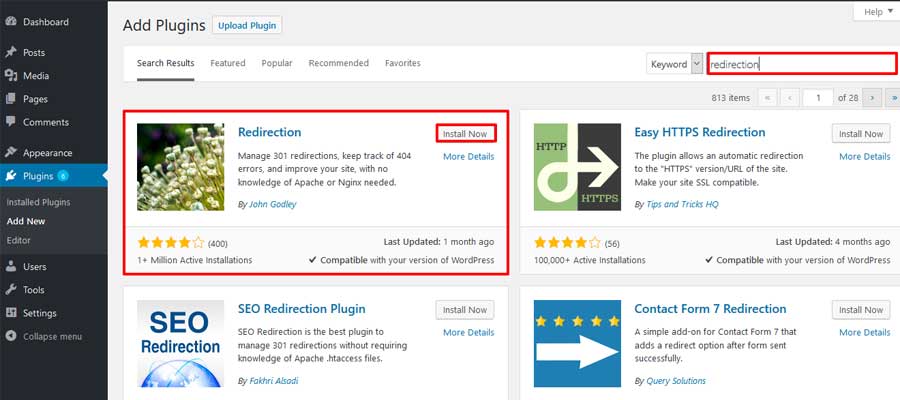
- Next, Click on the “Activate” Button.
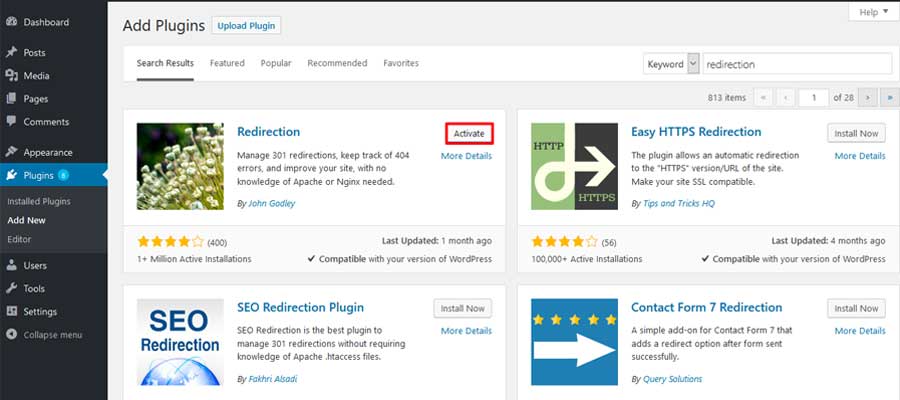
Once the plugin is activated, you can allow redirecting your link in WordPress.
- Go to Tools >> Redirection.
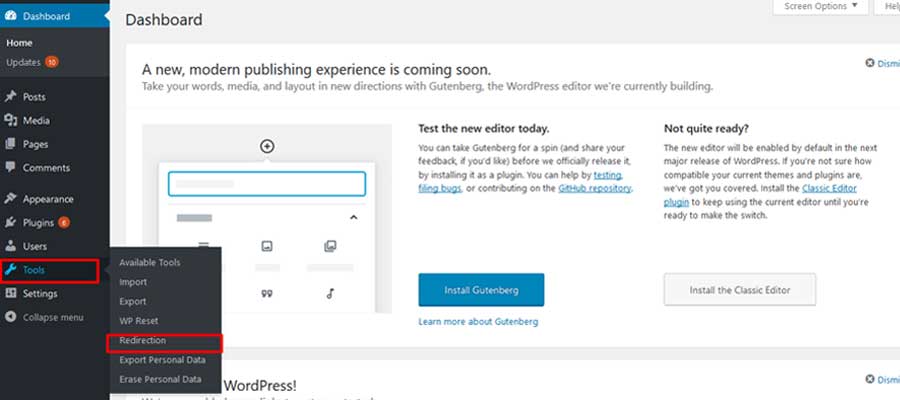
- Now, you can see the Source URL and Target URL. Add the Old URL in Source URL box and New URL in Target URL box.
- Click on the “Redirect” button.
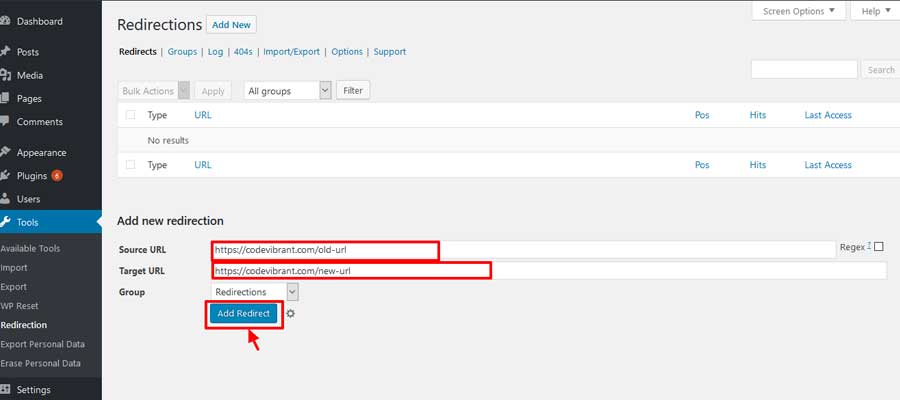
Congratulation, you have successfully redirected the link in WordPress.
Wrapping UP
Was it useful?
If you find useful and enjoyed our post, keep in touch with us for more other informative post and don’t forgot to share, comments, and subscribes our site.
Here are the other informative post for you. Hope you like it. Check out:
- Best Blogging Sites Platform
- WordPress Guide: Best Reasons Why We Use WordPress
- Wix Vs WordPress – Which one is the better website builder compared?


4 thoughts on “WordPress Guide: How to redirect links in WordPress using plugin?”